



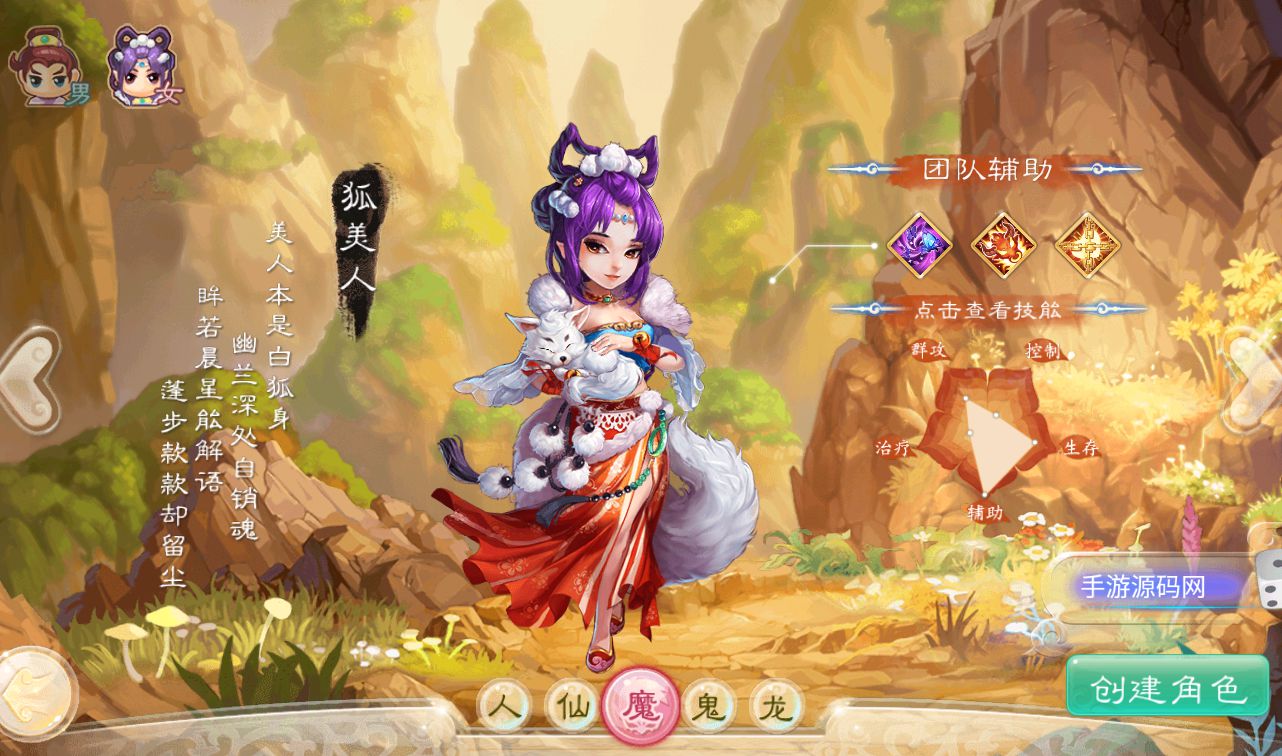




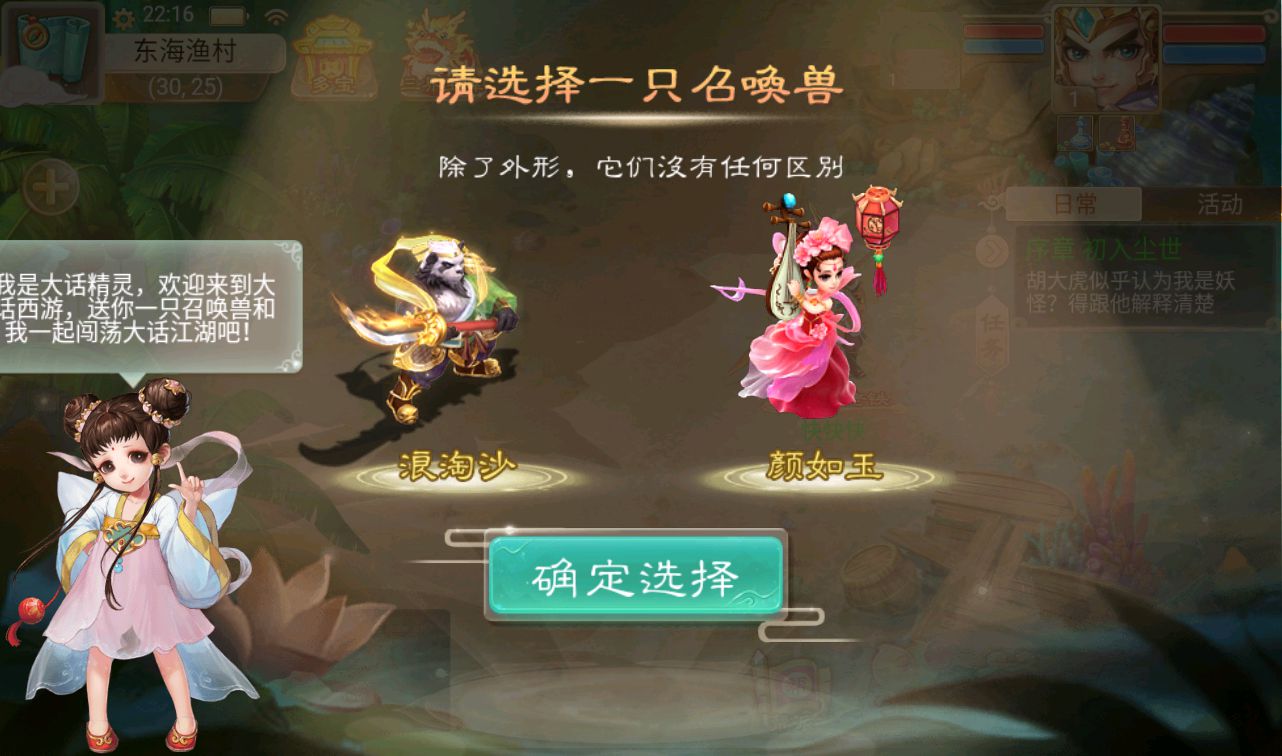
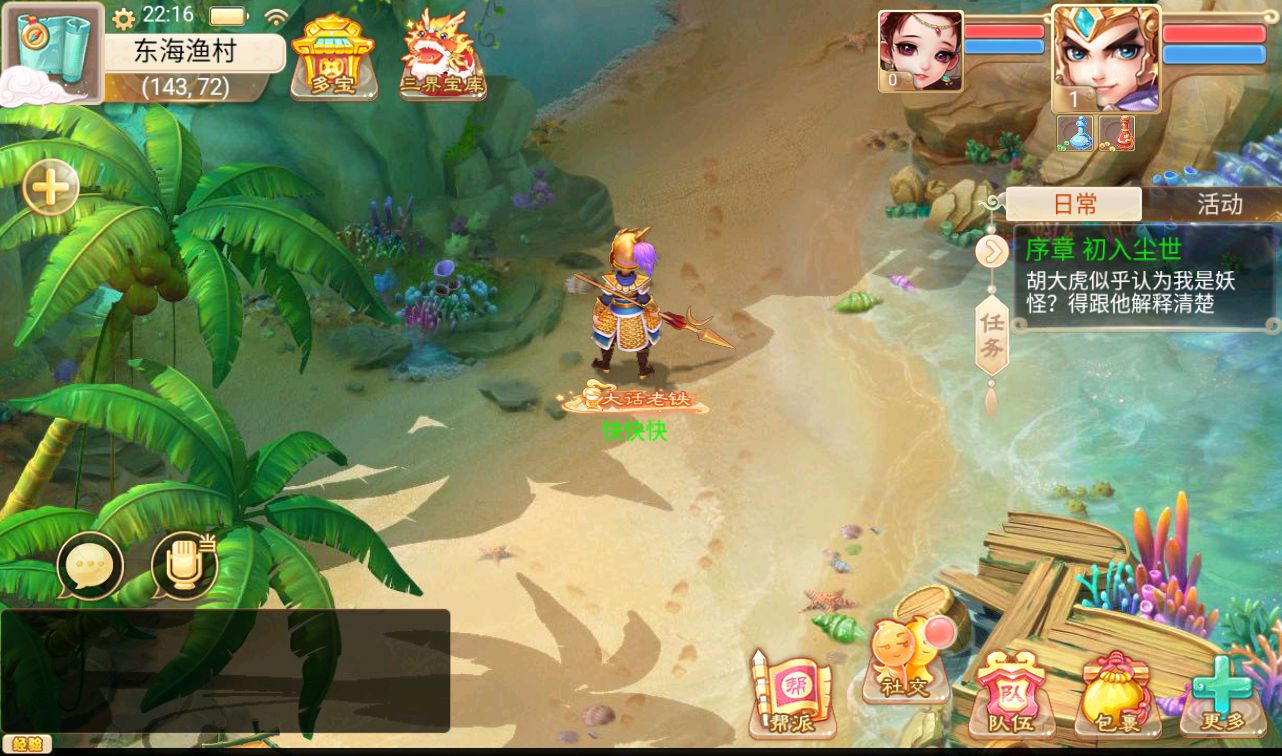

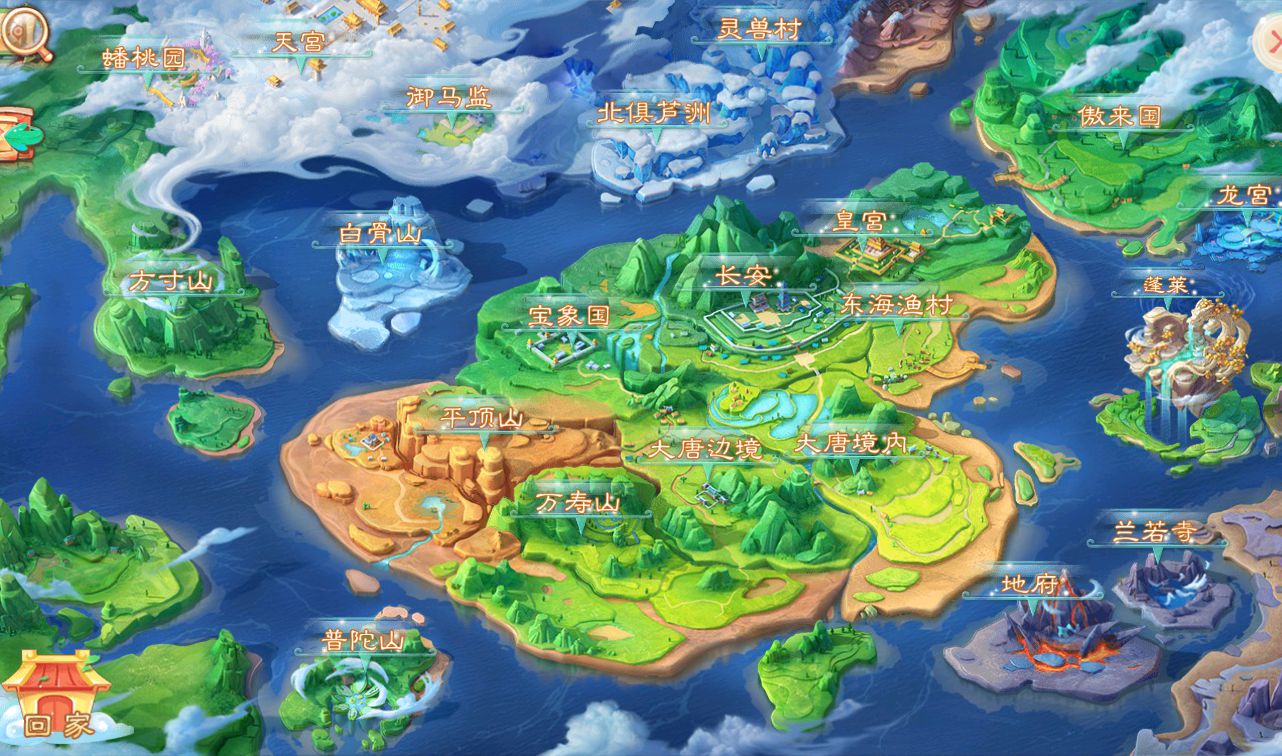





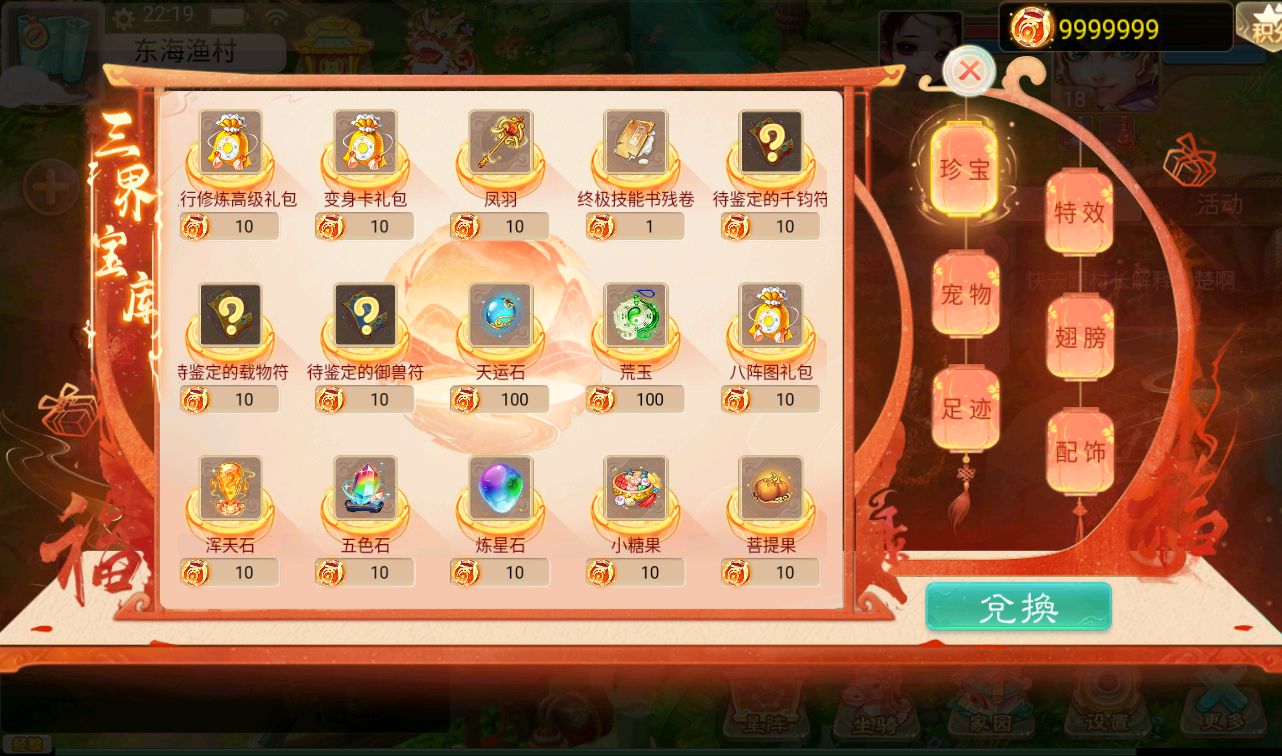
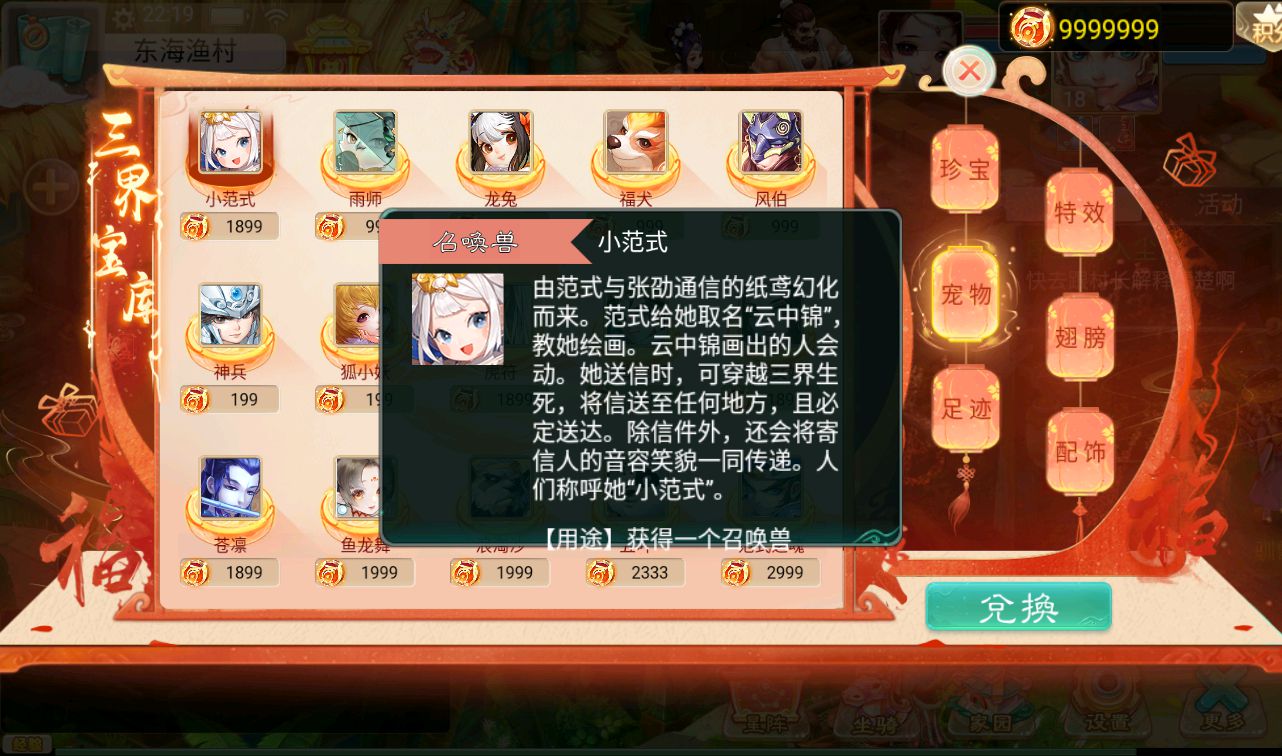
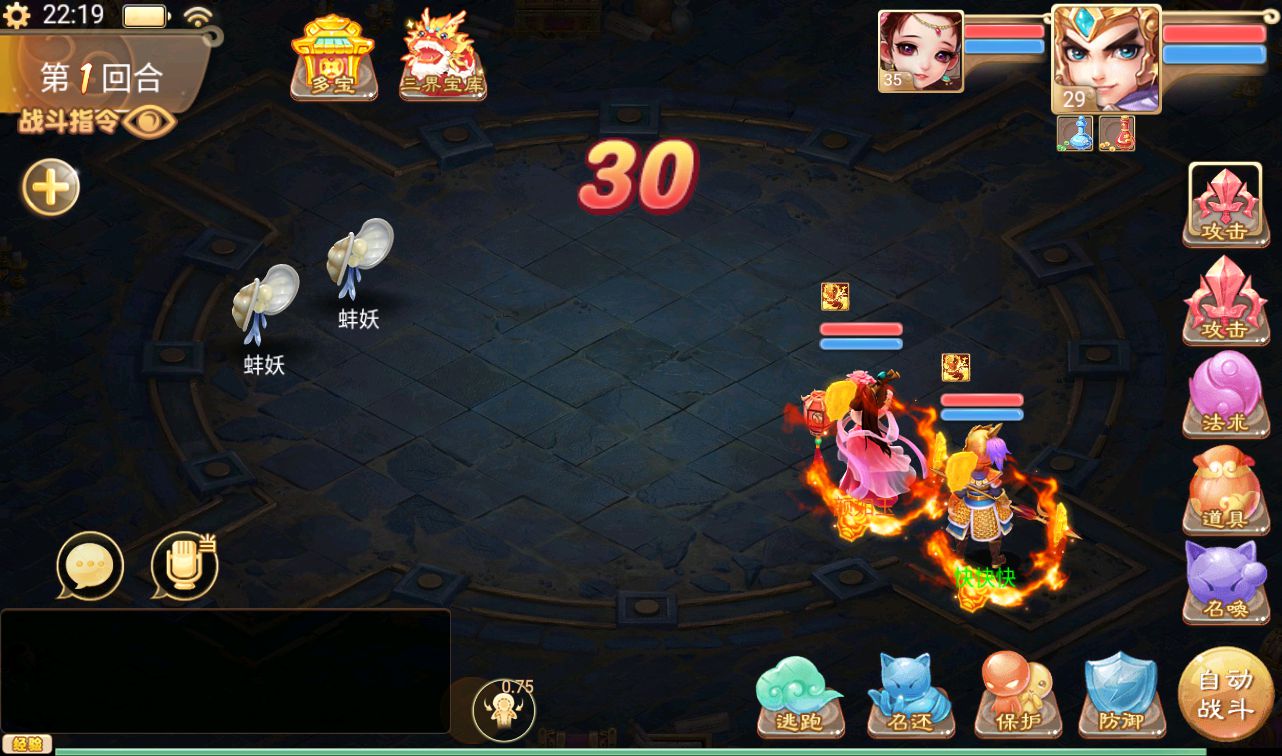
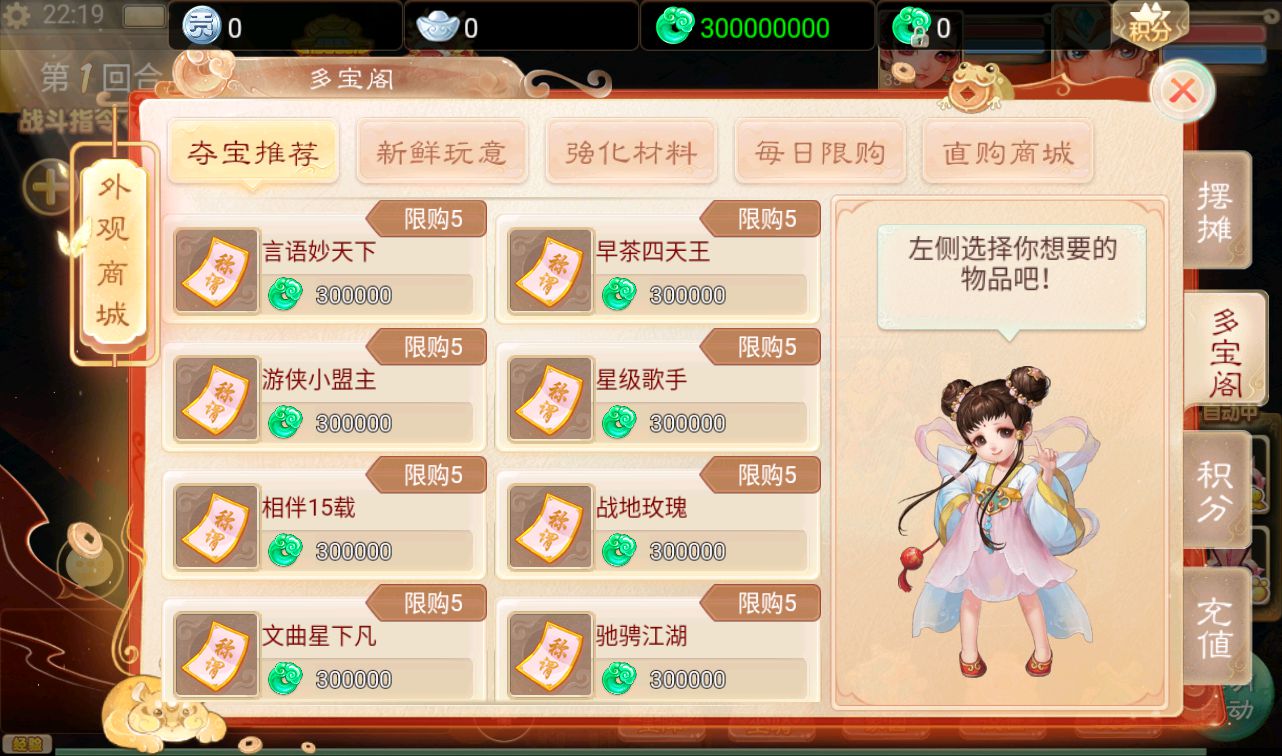
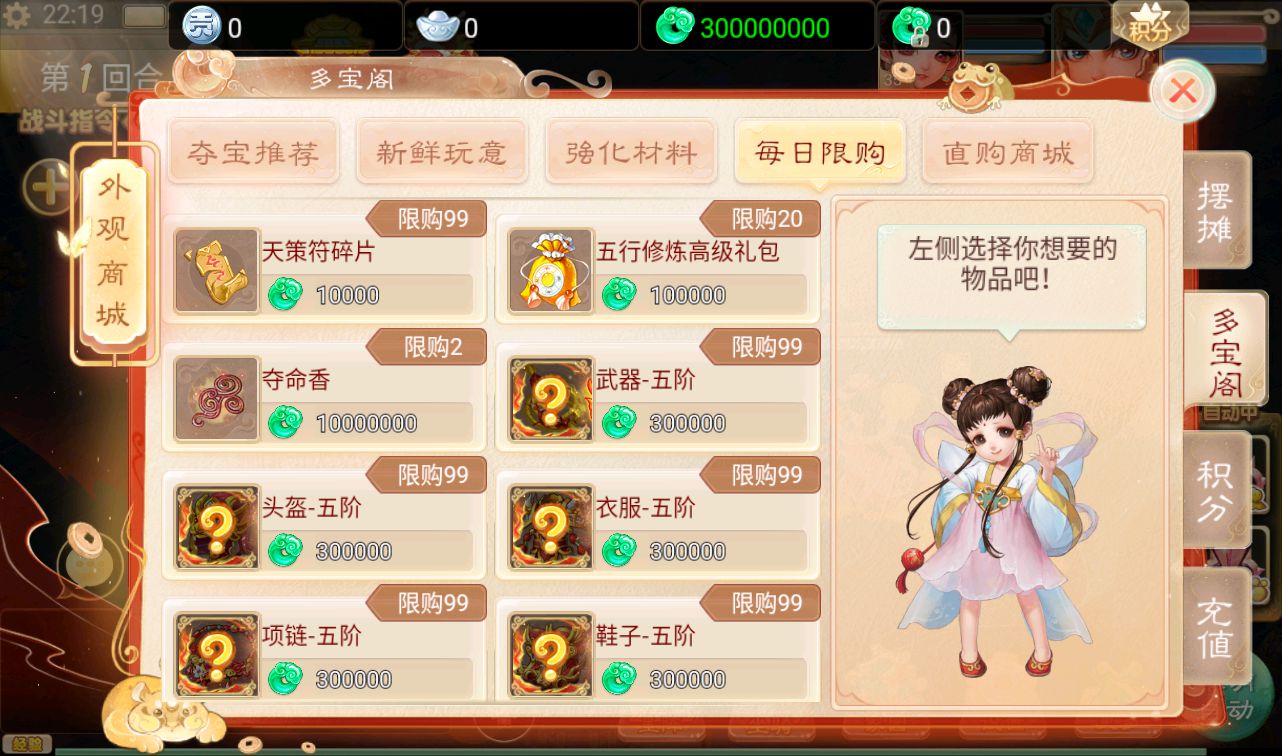
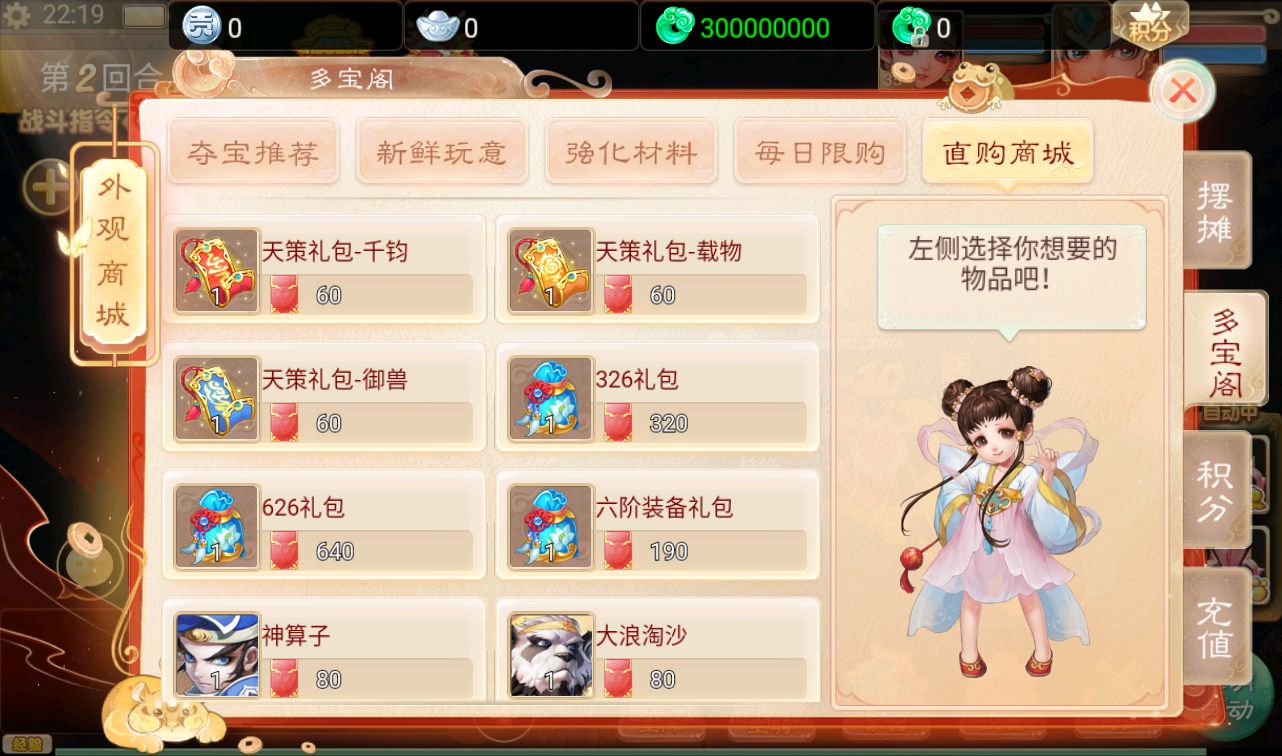
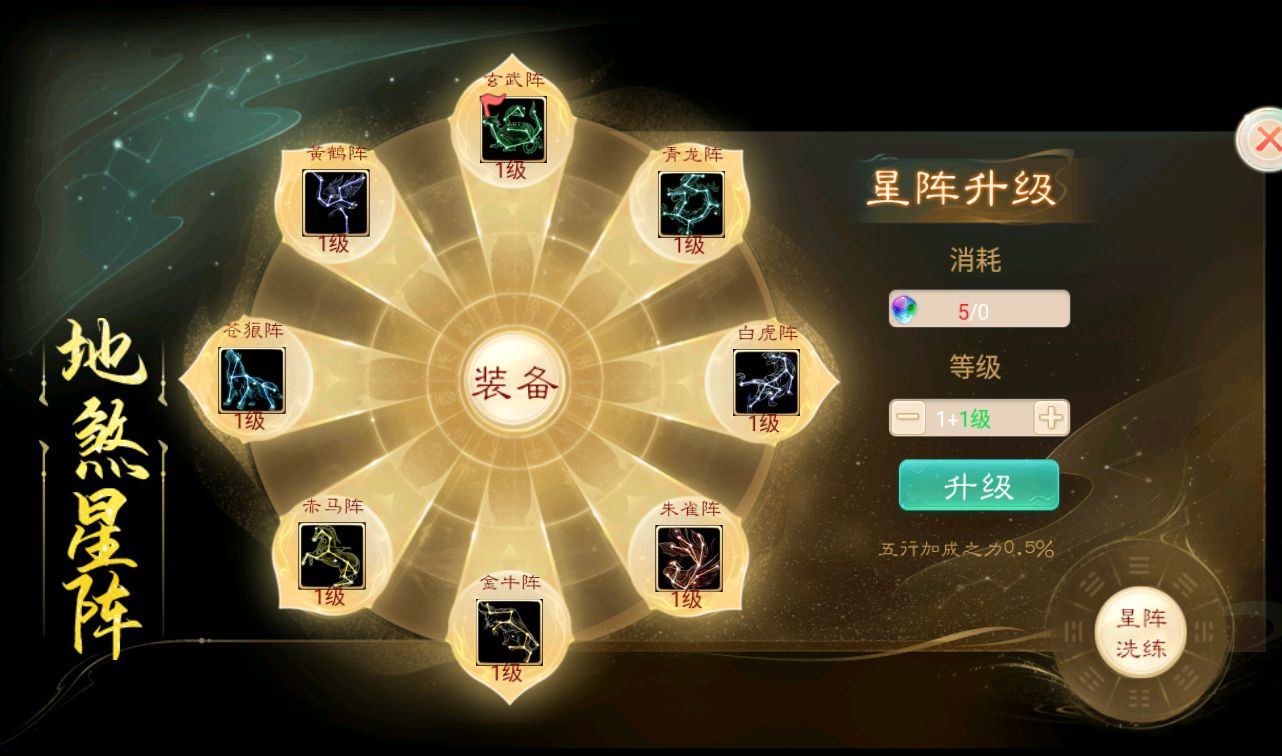
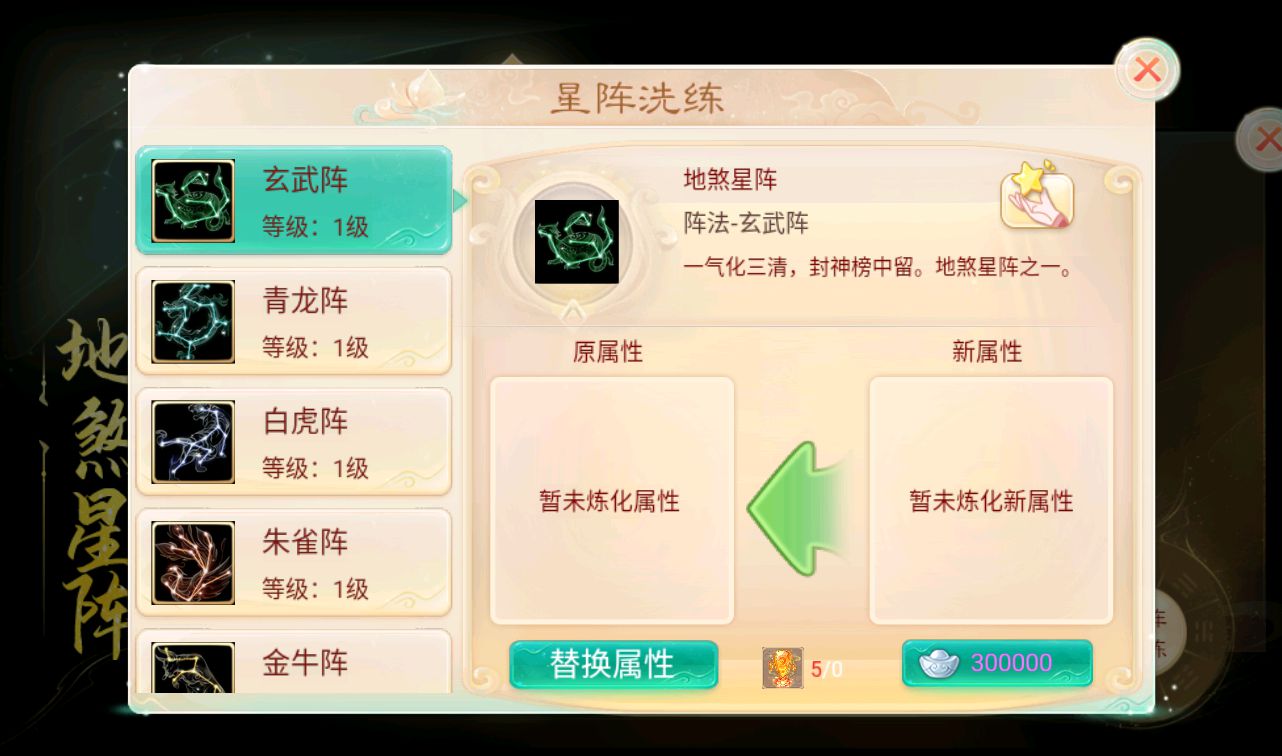


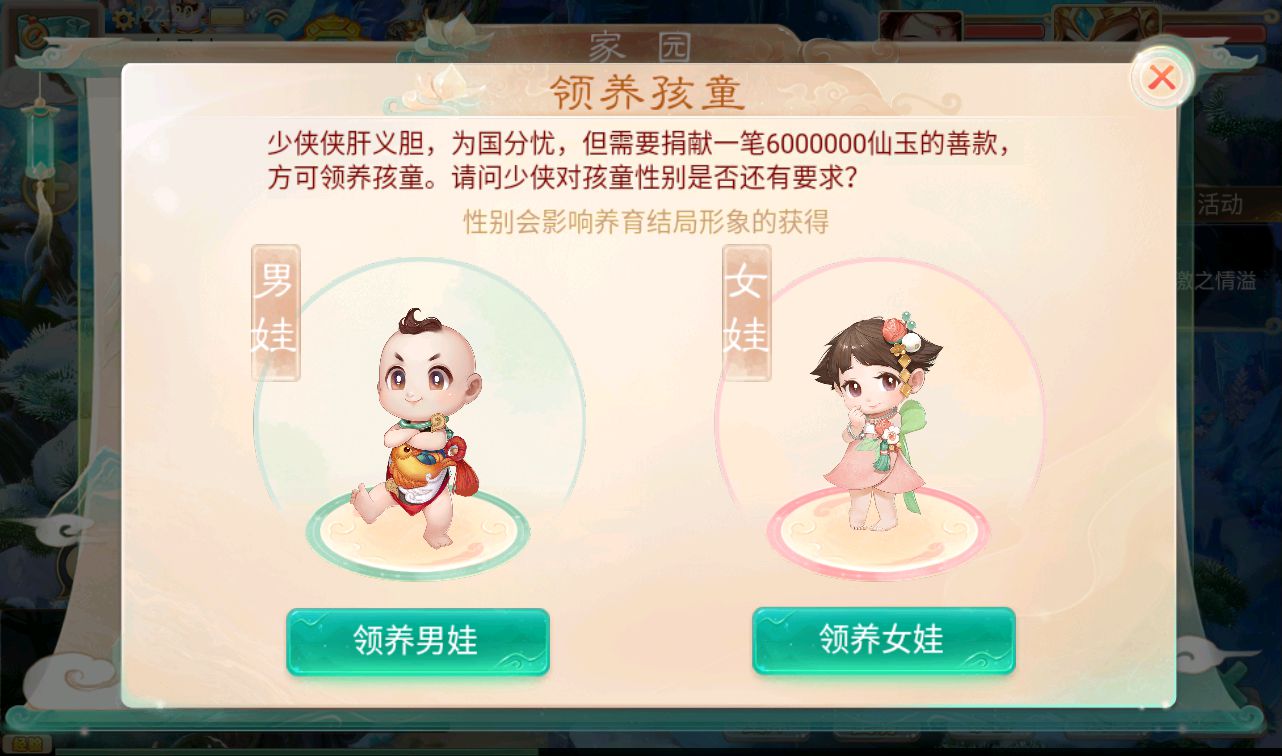

这里我们以Windows Server 2012 R2 x64为例
服务器Windows 最低配置2H4G 5M
解压服务端到D盘根目录 D:\jpxy
=========================================================================
先安装jdk
配置java环境变量
桌面“此电脑”右键点击“属性”
窗口左侧列表点击“高级系统设置”
新窗口点击下方“环境变量”
W7
CLASSPATH
.;%JAVA_HOME%\lib\dt.jar;%JAVA_HOME%\lib\tools.jar;
JAVA_HOME
C:\Program Files\Java\jdk1.8.0_241
Path
;%JAVA_HOME%\bin;%JAVA_HOME%\jre\bin;
W10
CLASSPATH
.;%JAVA_HOME%\lib\dt.jar;%JAVA_HOME%\lib\tools.jar;
JAVA_HOME
C:\Program Files\Java\jdk1.8.0_241
Path
%JAVA_HOME%\bin
%JAVA_HOME%\jre\bin
=========================================================================
安装N++
安装[00].安装常用环境
安装[0].安装NODE
打开cmd输入下面三个命令
npm install -g typescript
npm install -g ts-node
npm config get prefix
经过上面的语句我们可以知道 npm 全局安装 ts-node 的位置,接下来就是配置为环境变量:
;C:\Users\Administrator\AppData\Roaming\npm
桌面“此电脑”右键点击“属性”
窗口左侧列表点击“高级系统设置”
新窗口点击下方“环境变量”
“系统变量”选择“Path”,点击“编辑”
点击“新建”,将1中得到的路径复制进去,点击保存
=========================================================================
修改服务端IP (106.12.121.18)
D:\jpxy\xy-server\conf\GameConf.ts
D:\jpxy\update\android\project.manifest
D:\jpxy\update\android\version.manifest
=========================================================================
启动游戏
按顺序一键启动
[00].启动Mysql数据库 启动Nginx和MySQL
1.启动数据库
2.启动网关
3.启动一区
6.启动后台
=========================================================================
客户端修改(106.12.121.18)
安卓
assets/assets/resources/import/ae/ae9b3372-c7a7-454e-a362-597894da428d.3f8c5.json
assets/assets/resources/native/07/07d3d531-c14b-4d4d-89a1-5240aa5ebb64.446e2.manifest
assets/assets/resources/native/2d/2d9aa17d-62c1-4219-8b9f-52dca8ad4beb.e96d3.manifest
邀请码:88888
GM后台:
http://IP:8989
账号:admin
密码:123456
PS:使用后台前点击游戏配置-游戏配置修改(106.55.254.14)为自己服务器IP地址
本期教程到此结束。

